Republished from original post on Canva.com.
Laughter is one of life’s greatest joys, and that’s a key reason we’re thrilled to announce the new partnership between Quizizz and Canva. As an engaging assessment, instruction, and practice platform used by 50+ million people around the world, Quizizz is much more than gamified quizzes. With a library of 30+ million teacher-created activities, we motivate students to master new concepts while making learning more interactive and fun! For this partnership, Canva for Education designed a collection of student-friendly meme templates specifically with Quizizz in mind. Educators are empowered to provide personalized (and silly!) reactions to students’ quiz responses by combining the Quizizz meme tool with these amusing Canva memes.
Check out the collection of Quizizz templates!
Here’s how educators can combine Canva and Quizizz to start making memes magic:
- Login to Canva for Education. Canva for Education’s 100% free for K-12 teachers, students, and school systems.
- In Canva, type “Quizizz” or “Teacher meme” in the search bar. You’ll find over 30 customizable meme templates ready to upload on Quizizz. They can be used for every subject area and any grade level.
- Thinking ahead, here are two ways educators can include these memes in their next Quizizz activity:
Celebrate a student’s correct answer;
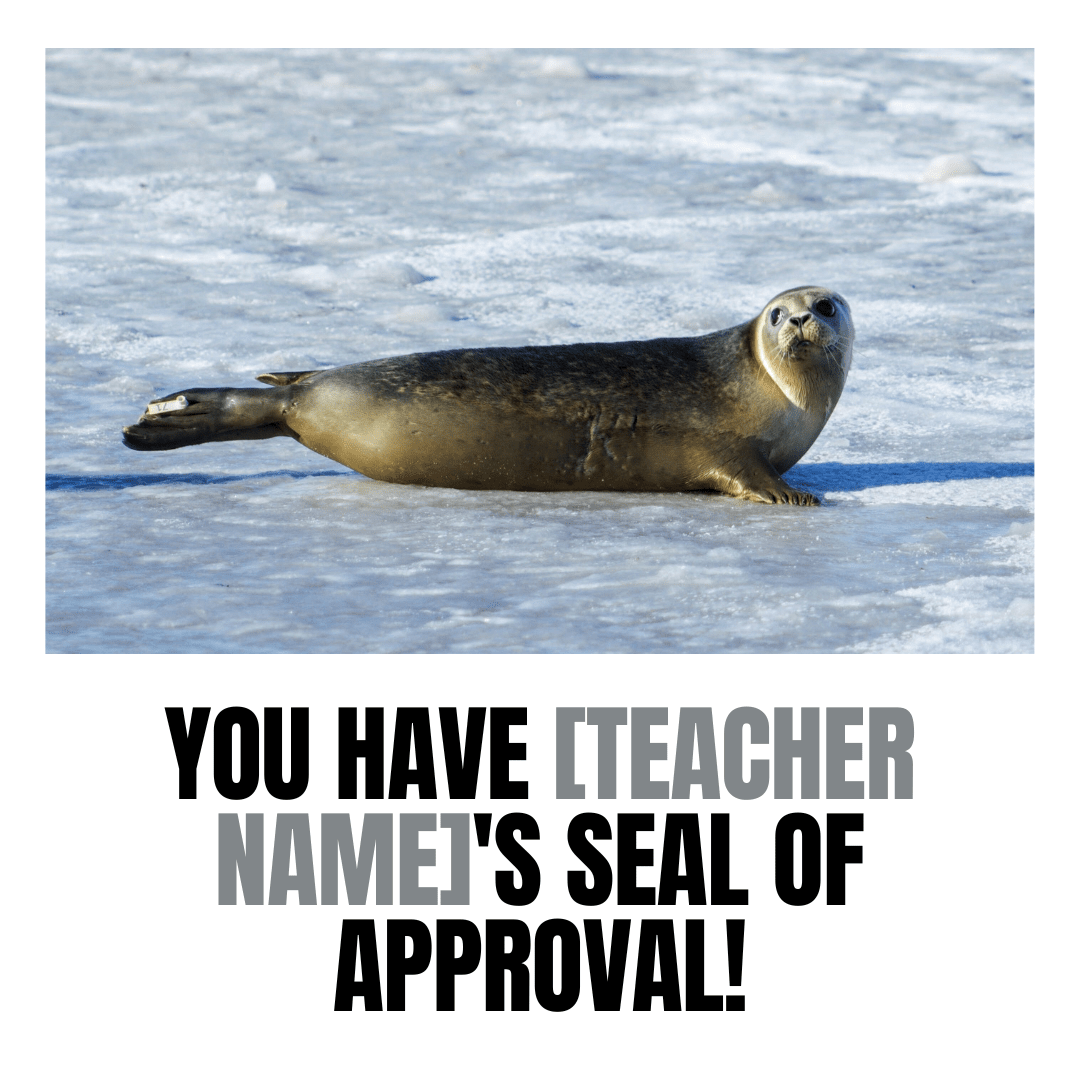
Or offer encouragement following a student’s incorrect answer.

- Take the opportunity to explore the different templates, select one you like, and click “Customize this template”. Then you’ll have the option to add your name or headshot, edit captions, insert graphics, and more!
- Once you’re done, click “Share” in the top right corner and hit “download” for your design.
- Next, log in to Quizizz.com. Basic plans are free for all users. For more exclusive access, learn more about Quizizz for Schools and Districts.
- In Quizizz, click “Memes” on the left-hand sidebar, then follow the prompts to “create a meme set”. Upload your newly customized Canva templates, making sure to include at least one option for both correct and incorrect responses. This video will guide you through the process:
- When you host your next Live Quiz, toggle on the “Show Memes” setting and select your new Canva templates collection.
- Cue the learning, and cue the laughter — enjoy!
*Power tip: you can combine multiple teacher memes into one Canva design by selecting “Add page”, then “Design” from the toolbar, and typing “Quizizz” or “teacher meme”.
Feeling inspired? Here are a few more ideas for how to 'app smash' Canva and Quizizz!
Along with memes for student response feedback...
- Audio, video, gifs and images to enhance Quiz questions or answer options, or Lesson Slides
- Escape room challenges for any occasion
- Visuals for Draw questions and Live Whiteboard
- And don’t forget, Canva for Education is pre-loaded with thousands of other educational templates for students to collaborate and creatively demonstrate their learning. You’ll find whiteboards, videos, presentations, posters, comic strips, book reports, infographics, newsletters and more!
Summary
The Canva for Education and Quizizz partnership provides educators with exciting opportunities to add personalization and creativity to lesson materials in order to promote student engagement and learning love. How egg-citing and corn-tastic!
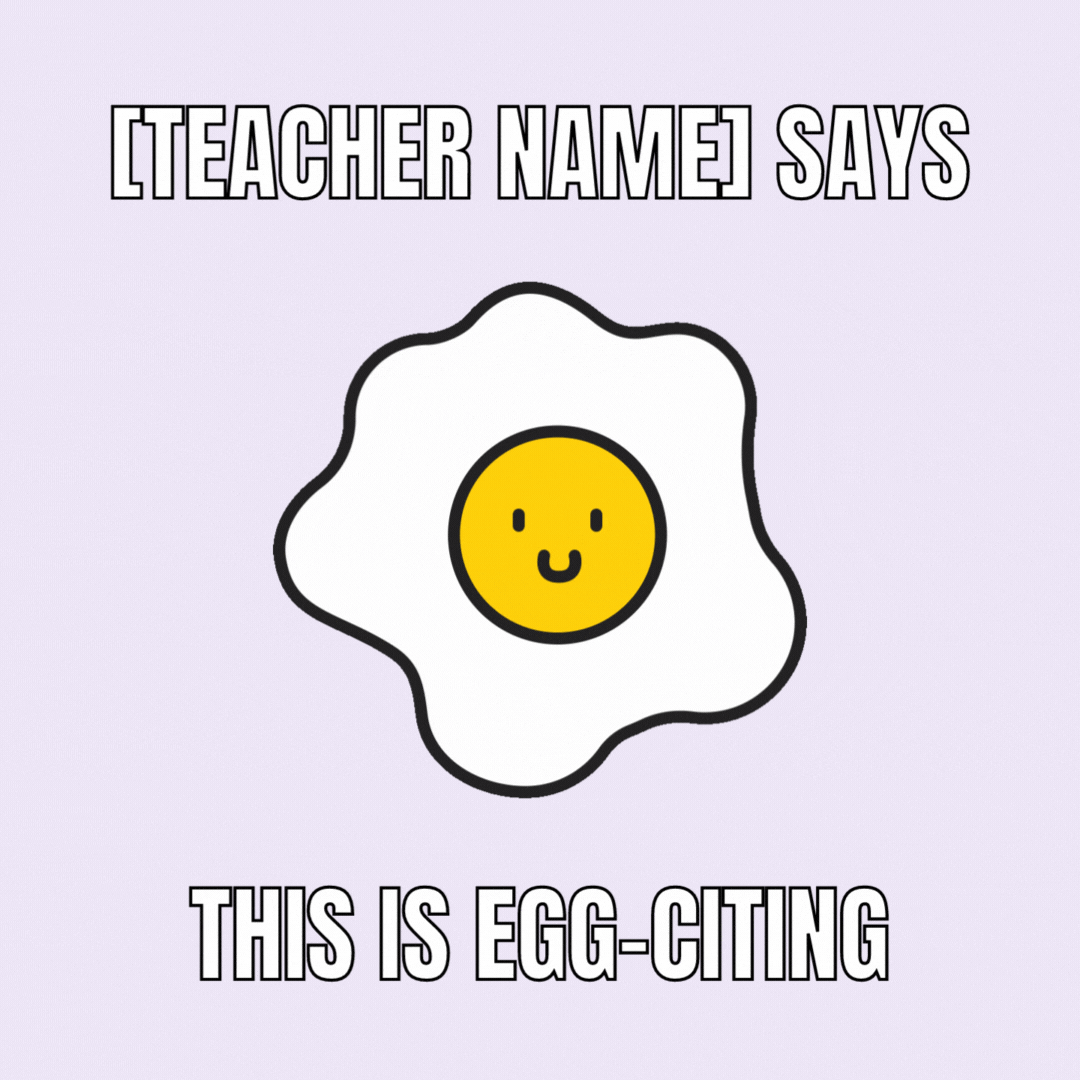

Looking for a full tutorial? We got you covered!











.png)




