
Photoshop Layers
Assessment
•
Richard Kipling
•
Arts
•
KG
•
69 plays
•
Medium
Student preview
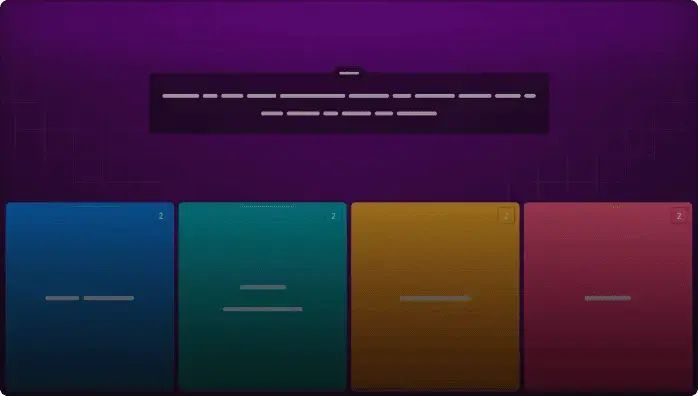
25 questions
Show answers
1.
Multiple Choice
How do you activate a layer on the Layers panel?
Click the layer's icon.
Cmd-click/Ctrl-click the layer listing.
Double-click the layer thumbnail.
Click the visibility icon for the layer.
2.
Multiple Choice
True
False
3.
Multiple Choice
Move tool
Ruler tool
Path Selection tool
Hand tool
4.
Multiple Choice
How do you choose the layer effects panel?
Click the layer mask icon at the bottom of the layers panel
Double click the layer thumbnail
5.
Multiple Choice
Left, right, center and full are types of
alignment
proximity
tracking
glyphs
Explore all questions with a free account
Find a similar activity
Create activity tailored to your needs using
.svg)

photoshop
•
10th Grade

Photoshop 2021 Layers, Masks, & Blend Modes (FULL)
•
6th - 12th Grade

Photoshop basics
•
9th Grade

Photoshop Shortcuts & More #1
•
6th - 8th Grade

Photoshop Tools and Features (Graded Version)
•
6th - 8th Grade

photoshop basics
•
10th Grade

Photoshop Beginnings
•
9th - 12th Grade

Photoshop
•
7th - 8th Grade