
Photoshop L5/6
Assessment
•
undefined undefined
•
Computers, Arts
•
9th - 12th Grade
•
3 plays
•
Medium
Student preview
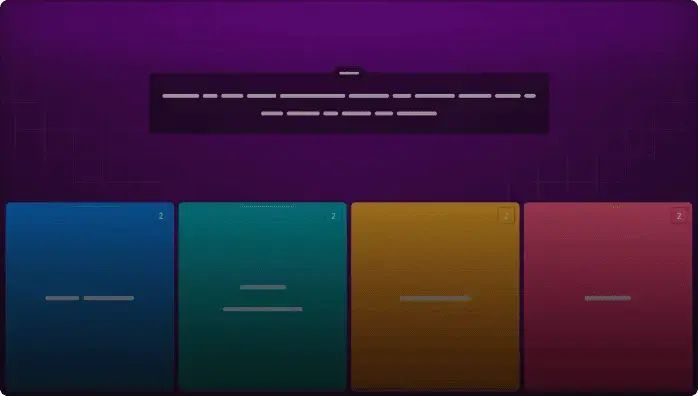
9 questions
Show answers
1.
Multiple Choice
A camera raw file contains unprocessed picture data from a digital camera’s image sensor. Camera raw files give photographers control over interpreting the image data, rather than letting the camera make the adjustments and conversions. When you edit the image in Camera Raw, it preserves the original raw file data. This way, you can edit the image as you desire, export it, and keep the original intact for future use or other adjustments.
The lens corrections filter fixes common camera lens flaws such as barrel and pincushion distortion in which straight lines bow out towards the edges of the image (barrel) or bend inward (pincushion) chromatic aberration where a color fringe appears along the edges of image specially corners that are darker than the center. Defects can occur from incorrectly setting the lens's focal length or f-stop or by tilting the camera vertically or horizontally.
Is a description of a device’s color space, such as the CMYK color space
of a particular printer. Applications such as Photoshop can interpret color profiles
in an image to maintain consistent color across different applications, platforms, and
devices.
2.
Multiple Choice
The Adobe Digital Negative (DNG) file format contains the raw image data from a digital camera as well as metadata that defines what the image data means. DNG is an industry-wide standard for camera raw image data that helps photographers manage proprietary camera raw file formats and provides a compatible archival format.
DNGs are rectangular areas of an image that you define for individual web
optimization. You can add animated GIFs, URL links, and rollovers to slices. You
can create image slices with the Slice tool or by converting layers into slices using the
Layer menu.
DNGs shows you the direction the brush strokes are moving. It’s
available if OpenGL is enabled.
3.
Multiple Choice
Red eye occurs when the retinas of a subject’s eyes are reflected by the camera flash. To correct red eye in Adobe Photoshop, zoom in to the subject’s eyes, select the Red Eye tool, and then click the red eyes.
Use the Filter Gallery to test different filters with different settings to see the effect
they’ll have on your image.
By saving a selection, you can create and reuse time-consuming selections and
uniformly select artwork in an image. You can also combine selections or create new
selections by adding to or subtracting from existing selections.
4.
Multiple Choice
The Lens Correction filter fixes common camera lens flaws, such as barrel and pincushion distortion, in which straight lines bow out towards the edges of the image (barrel) or bend inward (pincushion); chromatic aberration, where a color fringe appears along the edges of image objects; and vignetting at the edges of an image, especially corners, that are darker than the center. Defects can occur from incorrectly setting the lens’s focal length or f-stop, or by tilting the camera vertically or horizontally.
You can use the Match Color feature to match color between different images, such
as to adjust the facial skin tones in photographs—or to match color between different
layers in the same image. You can also use the feature to create unusual color effects.
Click the Transition icon in the upper left corner of the Timeline
panel, and then drag a transition onto a clip.
5.
Multiple Choice
Quick masks are helpful for creating quick, one-time selections. In addition, using a quick mask is an easy way to edit a selection using the painting tools.
click the Transition icon in the upper left corner of the Timeline
panel, and then drag a transition onto a clip.
Use the Filter Gallery to test different filters with different settings to see the effect
they’ll have on your image.
Explore all questions with a free account
Find a similar activity
Create activity tailored to your needs using
.svg)

photoshop T2 WEEK1
•
11th Grade

Photoshop L5/6
•
9th - 12th Grade

PS_Quick_Fixes
•
10th - 12th Grade

Photoshop CH3
•
10th - 12th Grade

Photoshop L3/4
•
9th - 12th Grade

Photoshop Healing and Selection Tools
•
10th Grade

Lesson 6 Masks and Channels
•
9th - 12th Grade

Photoshop 2022-23 Selection Tools
•
12th Grade